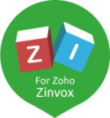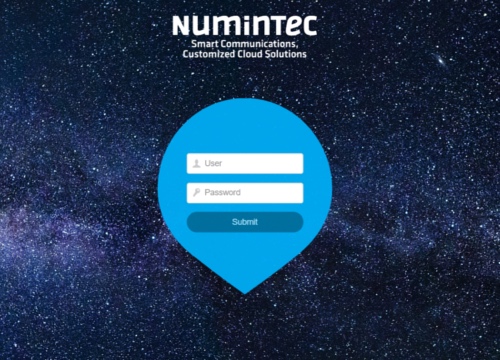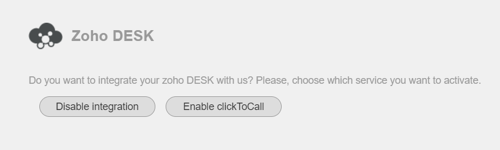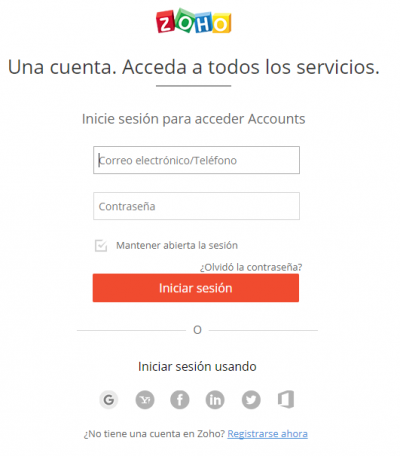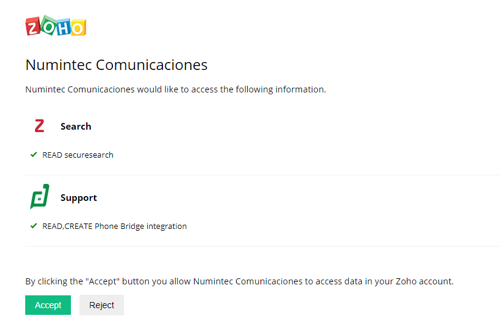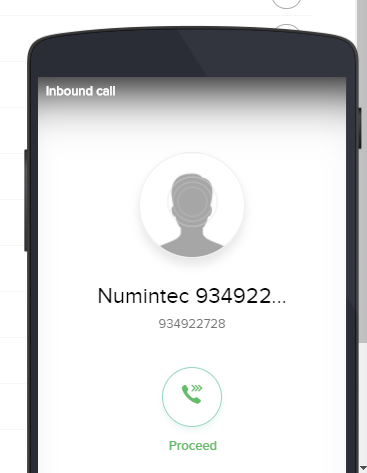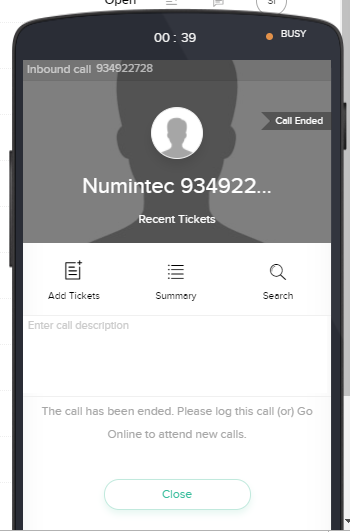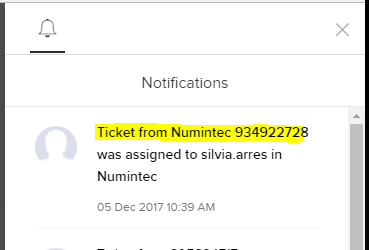Ordering process
You can contract our services by phone or via e-mail through the following channels:
Web: Click here

Linking your Numintec phone system with Zoho
In order to link the Numintec phone system with your Zoho DESK user, please follow these instructions:
- You have to log-in into https://login.invoxcontact.com with your user code and password.
2. After log-in you have to chose the integration options that you want to activate:
- ClickToCall
Option that enables Zoho to do outgoing calls.
- Phonebridge
Option that enables the Zoho phonebridge for incoming calls.

How to use the Zoho “PhoneBridge”
When the user receives an incoming call or make an outgoing call, Zoho will display call information.